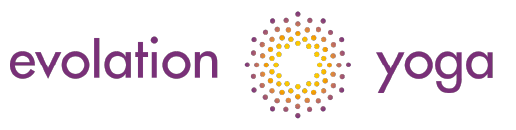Transforming Wellness Resources from PDF to Word: A Step-by-Step Guide
Transforming wellness resources from static PDFs into editable Word documents is a common problem. Many people get locked out of valuable wellness information in un-editable PDF documents. But it’s not a problem anymore.
Let’s get into how to transform those static PDFs into dynamic Word documents and get the wellness information out.
Why Convert? It’s All About Flexibility!
Imagine having a great yoga guide in a PDF file, but you want to add your own notes or increase the font size for better reading. PDFs can be inflexible, making those changes a real pain without the right tools.
Converting to Word unlocks that repository and lets you personalise and adapt the content.
In addition, Word integrates with the digital tools we use every day. Sync your wellness documents to the cloud for easy sharing and collaboration. Whether it’s a team wellbeing plan or a client’s personal journey, these integrations make life easier.
Let’s not forget accessibility, either. Word makes it easy to add comments or adjust the text for visibility. Plus, assistive technologies work well with Word documents, so everyone, regardless of ability, can benefit from your resources.
As a bonus, many PDF-to-Word software uses Optical Character Recognition (OCR). Smallpdf is a great example of a software provider that has this technology. This amazing technology can turn scanned images within PDFs into editable text. Imagine converting that old printed health guide into a fully editable document—it’s like magic!
Preparing Your PDFs for the Transformation
Converting wellness PDFs to Word can be revolutionary, but a little prep goes a long way:
Scan for Fancy Formats
If you have yoga guides or mindful exercises with fancy layouts, those special formats might not translate perfectly into Word. Unique layouts, headers, footers and special fonts might not translate perfectly. A quick scan helps identify potential issues.
Organise by Topic
Sort PDFs by topic, such as mental and physical health. This keeps things tidy post-conversion and makes it easier to find what you need when working on different areas of wellbeing.
Understand Content Structure
A well-structured PDF file converts more smoothly into Word without losing its flow. Headings, subheadings, and paragraphs help keep the file coherent after conversion.
Check File Size
And don’t forget about file size – those big files can slow things down or affect image quality during conversion. Compress images in the original document if needed, but don’t sacrifice too much quality.
Consider OCR for Scanned Images
While online converters are great for quick jobs, OCR software is a lifesaver when dealing with scanned images in your PDFs. This technology keeps text searchable and editable after conversion.
Conversion Methods: Choose Your Path
When it’s time to convert those wellness PDFs to Word, you have a few options:
● Manual copy-paste: For simple, minimally formatted PDFs, highlighting, copying, and pasting into Word will do the trick. But, this method can be tedious for larger documents or complex layouts.
● Built-in tools: Your operating system may already have tools to help. Windows users can use the ‘Microsoft Print to PDF’ feature, and Mac users can find similar functionality in the Preview app.
● Online PDF converters: These web-based tools are quick and easy. Just remember to check their privacy policies, especially when handling sensitive wellness information.
● OCR technology: When dealing with scanned images in your PDFs, OCR is your go-to. It recognises text within images and makes it editable once converted to Word.
Big files can take longer to convert or even fail. Consider splitting large PDFs before converting. Each method has its pros and cons. Don’t be afraid to experiment and find what works best for you and your documents.
After the Conversion: Polish Your Wellness Gems
Converting to Word is just the beginning. Now, it’s time to refine and edit.
First, standardise the text format so it looks cohesive. Headers, subheaders and body text should all look the same. Clear headings help readers navigate your content, especially in yoga guides or mental health resources.
When adding images, prioritise high-resolution images. If the original PDF images aren’t up to scratch, replace them with better ones. This ensures they stay sharp and clear even on smaller screens like mobile devices. For wellness professionals looking to elevate their presentation materials, tools like Adobe Express MP4 background remover are ideal for creating polished, distraction-free video content that complements your newly editable wellness documents.
Hyperlinks are a great way to add value to your content. Link to external resources or other sections within the document for easy navigation. For example, you can find a link to a meditation video from your mindfulness guide, which creates a seamless and engaging experience.
Comments can also be very useful. They can be used for annotations or quick notes without disrupting the main content flow. They’re especially helpful for enthusiasts who want to add extra guidance to wellness routines.
Share the Love: Get Your Wellness Resources Out There
Now you have these gorgeous editable Word documents, and it’s time to share them with the world!
Sharing with Yoga Class Participants
If you’re a yoga instructor or wellness coach, cloud storage is your best friend. You can upload your documents and share the links with your clients. You can even create folders by topic for easy organisation.
Storing for Future Updates
Store your editable files safely in a folder on your computer or in the cloud. Label them clearly with dates so you can track updates easily.
Collecting Feedback for Improvement
Don’t forget to ask for feedback! Add a section at the end of your documents to invite comments and suggestions. There are many tools to help you collect responses.
Mobile Device Compatibility
Make sure your documents look good on mobile devices, too. Many people access information on their phones, so check the formatting across different screen sizes. If image quality suffers during conversion, use the original high-resolution images instead.
Wrapping Up: From Static to Dynamic
Converting wellness resources from PDF to Word opens the door for possibilities. You can customise content, integrate with digital tools and make your resources available to everyone.
With some preparation and the proper techniques, you can transform static PDFs into dynamic, user-friendly documents that are easy to update and share. So, convert your PDF file and let your wellness resources shine.